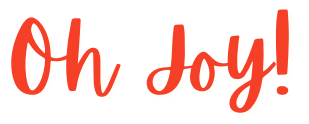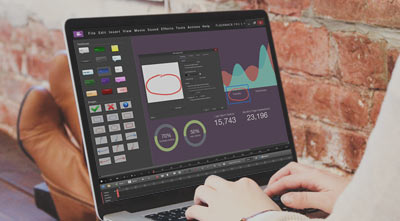Record a Prezi
Are you looking for a program capable of recording fast-moving images to create packaged Prezi presentations?
The Prezi Presentation Tool
Some of our customers have found that FlashBack screen recorder is particularly good at recording Prezi presentations for publishing online.
If you’re not familiar with the Prezi presentation tool, check out their website (http://prezi.com).
“Prezi allows you to throw ideas and images onto an open canvas, re-size and move these images around so you can show their relative importance. You can also group concepts and then zoom out to show the big picture.” (prezi.com)
Produce High Quality Video
Up to now, Prezi users have been unable to capture the sweeping transitions that Prezi is celebrated for. However, we’ve found FlashBack is capable of recording both the transitions and audio so you can publish the Prezi as high quality online video.
Tips For Recording A Prezi
- Use MPEG record mode (Record Mode tab in the Recorder Options window). This is usually the best mode to use for capturing moving video.
- Don’t set the FPS too high. We found 20fps gave a smooth recording with no dropped frames on a Core i3 PC, at 1280×720.
- If you’re using Windows 7 or Vista, set it to a ‘basic’ theme. We’ve found that recording Windows Vista/7 in ‘basic’ mode gives much better performance than recording it in ‘Aero’ mode.
- Set the desktop resolution to 1280×720 or less.
- Set the Prezi to fullscreen mode and begin recording the presentation.
Editing
- Use the Add Titles function (Effects menu) in FlashBack to add titles.
- Use Add Sound function to add a soundtrack and use FlashBack’s audio editing functions to fade it out if you need to listen to sounds in the prezi.
- To hide the presentation controls for the Prezi, masked them off with a black rectangular Highlight object.
- We exported to AVI with the XVid codec, but WMV, MPEG4 or QuickTime formats can be uploaded to video hosting sites as well.